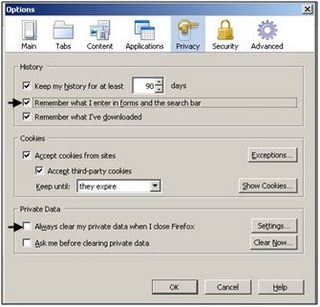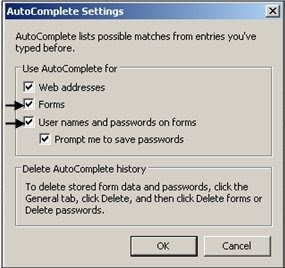In part, Camplese writes:
It's easy to criticize the rise of participatory social media as a giant waste of time. And it's true that a fair amount of what's being created is adolescent. But that criticism misses the point: This trend is setting the stage for greater long-term engagement. It's an indicator that people are working to find new ways to collaborate and to be part of something larger than they are individually. The sheer immensity of the participation is the story.Web 2.0 has changed the way we all work, especially those of us in the information field. We have adapted our public libraries to a new environment -- one of interaction, engagement and collaboration. From being collectors of data, we are now packagers and distributors: Our job is to anticipate your need, and push information out to you, when and how you want it.
Think about where the Internet was just a decade ago. Getting online was a chore. News sites were updated just once or twice a day. That was the static world of Web 1.0. Ironically, that platform emerged from the government's desire to promote collaboration among researchers and scientists, yet at the outset, it seemed best suited for e-commerce.
Today the Web landscape is dominated by blogs, wikis, and social networks. It is finally fulfilling its original promise of interaction, engagement, collaboration, and conversation. We are living through a media revolution that is set to explode this political season.
And who is driving this revolution? Teens. For them, this isn't "technology," it's just the way things are.
If you are interested in Web 2.0, check out the classes we offer on the subject on our Schedule of Events.