Here at the Troy Library, we love to use Microsoft Excel to create forms: for our timesheets, to schedule volunteers' work, to track collection area budgets, and to create electronic materials use reports, to name a few. Often, in order to make sure that formulas and data are not accidentally deleted, we password protect our electronic workbooks.
If you have ever password protected an Excel workbook, you recognize the caution warning: "If you lose or forget your password, it cannot be recovered. It is advisable to keep a list of passwords and their corresponding workbook and sheet names in a safe place."
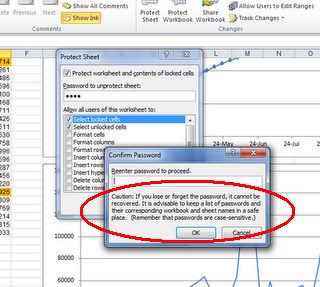 If you do forget or lose your Excel password, however, all is not lost.
If you do forget or lose your Excel password, however, all is not lost.
The staff at The Office Experts has created a macro that you can paste into the Excel workbook to help. The macro unprotects your workbook and assigns a new password. (It does not recover your original password.) You can find the macro here.
We have used this macro several times to open worksheets where the password has been lost. It works really well.
(Thanks to Technology Department staff member Jim Janas for this tip.)
If you have ever password protected an Excel workbook, you recognize the caution warning: "If you lose or forget your password, it cannot be recovered. It is advisable to keep a list of passwords and their corresponding workbook and sheet names in a safe place."
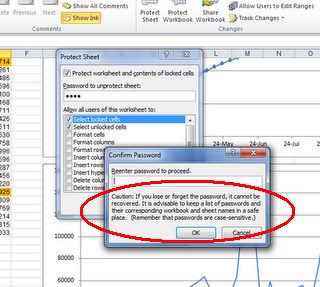 If you do forget or lose your Excel password, however, all is not lost.
If you do forget or lose your Excel password, however, all is not lost.The staff at The Office Experts has created a macro that you can paste into the Excel workbook to help. The macro unprotects your workbook and assigns a new password. (It does not recover your original password.) You can find the macro here.
We have used this macro several times to open worksheets where the password has been lost. It works really well.
(Thanks to Technology Department staff member Jim Janas for this tip.)
30 comments:
Works like a charm
It doesn't work on the file I tried.
Works great. Thanks
Works brilliantly :D
Brillaint worked first time
you fu#king rock dude!!! total life saver!
You freaking rock dude!!! total life saver.. it worked.
WORKINGGGGGGGGGGGGGGGGGGGGGGG!! :D I'm a human btw lol
O M G - You guys ROCK!
fantastic!
Thank you very much.
I blame teh system for screwing my excel 2010 password when I changed teh filename
Frakkin thank you! All that work, I was NOT looking to do that again!
hi,
with my the guy's who protected the sheets also protected the visual basic inout area
good. but what if the VBA code window is locked with password???
Cool
It works :)
You guys are life savers!!! Meeting in 3 hours and I forgot the password on an old Excel file. This really works.
Thanks a million - really, really, really....
We cant enter the code that u have given.
office 2007 macro insert disabled.
This was a LIFE SAVER.....thank you
This did not work for me... :-( In Microsoft Visual Basic the "Insert Module" option is greyed out. Now what? Please send me the solution to neokoool@yahoo.com
Fantastic !!!
It worked perfect as stated.
Many Thanks !!!!
It works, thanks!
Does what it says on the tin! Cheers
Works like a bought one. Great stuff...
Nice!!!
Worked for me!!! Yippeee!
You rick and are a life saver. Thank you!!
Easy to use and worked on the first try! Thank you!
Can someone help? I can hit Insert but not "Module" Any way around this?
Can someone help? I can hit Insert but not "Module" Any way around this?
Can someone help? I can hit Insert but not "Module" Any way around this?
Thank you SO much for writing this code! I was positive I was going to have to completely recreate my worksheet, Not with this though it WORKED AMAZINGLY! Quick, easy, and couldn't have been more of a lifesaver! Appreciate your time|effort you put into creating this to help us all with this issue. I also believe Excel mucked up my password when I saved it with a different name, I've only ever used 2 passwords in Excel and neither worked in any combination.
Your Macro was AWESOME! THANKS!
Did I mention flawless instructions, I don't know nor have I ever used a macro function so I was afraid for a minute, but it was so easy to follow with your instructions!
Post a Comment