One common question that we are asked is: How can my web browser remember my password information so that I don't have to type it in all the time? Follow the steps below to have Firefox 3 or Internet Explorer 7 remember this data to make life a little easier!
For Firefox 3: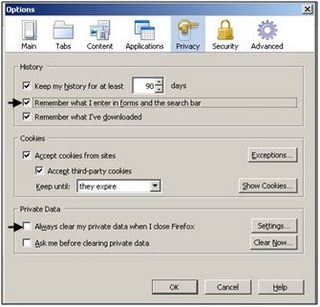
1. Click on Tools, then click Options.For Firefox 3:
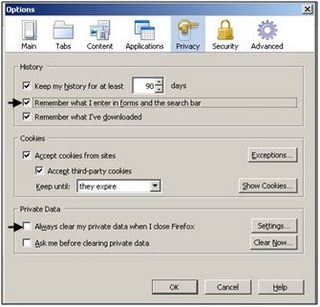
2. Click on the Privacy tab.
3. Make sure that there is a check next to "Remember what I enter in forms and the search bar." Also make sure there is no check next to "Always clear my private data." If this is checked, all saved data (information in forms, passwords) will be erased every time you close Firefox!
For Internet Explorer 7:
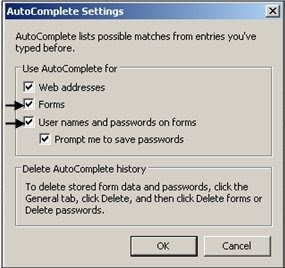
1. Click on Tools, then click Internet Options.
2. Click on the Content tab, then click on the Settings box under AutoComplete.3. Make sure "Forms" and "User names and passwords on forms" is checked.
No comments:
Post a Comment