It is very easy to display the document name in the footer of a Word document.
On the Insert tab, click on Footer, then click on Edit Footer.
A new Header & Footer tab will appear on the ribbon. In the Insert group, click on Quick Parts, then click on Field.
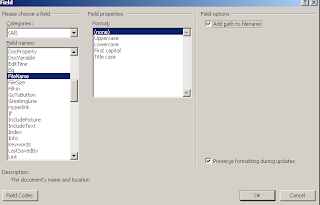
On the Insert tab, click on Footer, then click on Edit Footer.
A new Header & Footer tab will appear on the ribbon. In the Insert group, click on Quick Parts, then click on Field.
Scroll down in the Field Names box and select FileName. You also have the option to select the Field Properties (ie, case) of the File Name and, whether you want the path of the document to be displayed (by checking Add path to file name.)
For example, with path selected the document would be displayed as C:\Documents and Settings\techroom\Document1.doc in the footer.
For example, with path selected the document would be displayed as C:\Documents and Settings\techroom\Document1.doc in the footer.
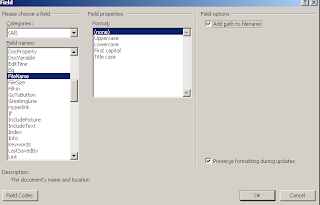
You can also add the document name to the Header if you prefer. Follow the same procedure, except click on Header instead of Footer in the Insert tab.

No comments:
Post a Comment